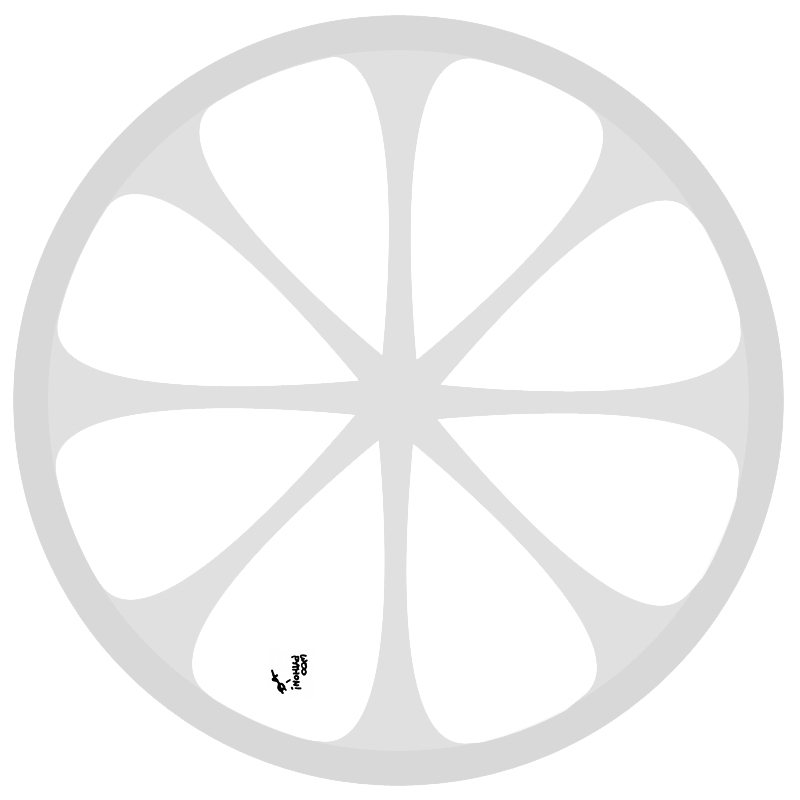Ever since I started working on my CNC mill, I have been looking for decent software to generate G-code for it.
I wrote a G-code interpreter for my machine, after I found out LinuxCNC doesn’t support my type of LPT stepper driver, but finding good software to turn a 3D model into G-code turned out to be hard.
I went down this list, but most of them where hard to install or impossible to configure. In 2D I had some luck with the Inkscape plugin, but I was lost for 3D.
With the mill in a working state, and nothing to mill, I decided to push forward with PyCAM. I skipped PyCAM previously, because of its dependencies, which weren’t all available in Homebrew.
Some experimentation revealed a few important things:
- It runs okay on my Ubuntu netbook.
- Toolpath calculations take a looong time.
- Its CLI runs without OpenGL and GTK+
- It supports multiple and distributed processors.
After I cancelled the Ubuntu calculations, I ran it headless on my Mac. While somewhat faster, it still took a long time to generate G-code.
The real speedup came later, when I found PyCAM supports Psyco. But rather than messing with Psyco, I followed the advice on the Psyco homepage, and found the headless PyCAM runs great, and very fast, on PyPy.
Psyco is unmaintained and dead. Please look at PyPy for the state-of-the-art in JIT compilers for Python.
After successfully running PyCAM headless, I finally put my teeth in the dependencies. Installation steps using Homebrew follow:
- Download PyCAM.
- Apply my patch to make sure it finds pygtk.
brew install pygtksudo easy_install PyOpenGL- Wait for my pygtkglext Formula to be merged, or get it from my branch.
brew install pygtkglextorbrew install https://raw.github.com/pepijndevos/homebrew/master/Library/Formula/pygtkglext.rb
Now you should be able to just run ./pycam to see the GUI pop up. However, I use the following 2 commands to run a server on PyPy, for extra speed.
pypy pycam --start-server-only --server-auth-key=fietspomp --number-of-processes=4
python pycam --enable-server --remote-server=localhost --server-auth-key=fietspomp --number-of-processes=0
I’ll blog about the mill itself later. This morning I tried to mill a small sample project, but the mill is very inaccurate and jammed after a few layers.