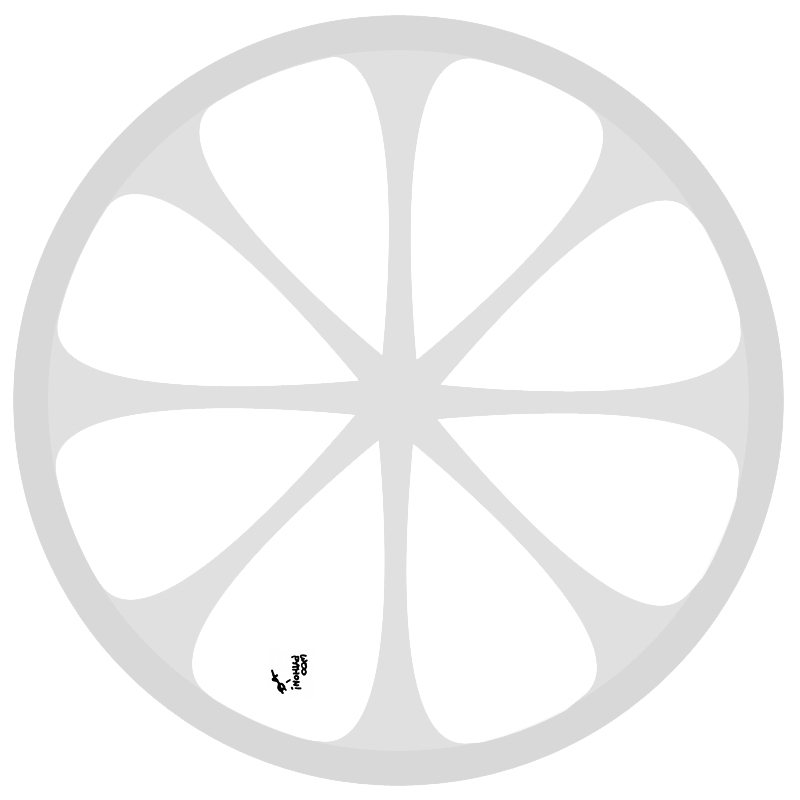On Linux I use all sorts of key combos to tile windows, even though I no longer use a real tiling window manager.
On Mac OS X my windows are still mostly stacked and all over the place in a big mess. Mac doesn’t even have a proper fullscreen button, other than you know… making it a space on its own.
I know there are tools to do the same thing in a more fancy way, but instead I wrote a few AppleScripts to split and maximise windows.
To use them, I placed them in my Scripts folder and enabled the AppleScript menu in the preferences of the AppleScript Editor.
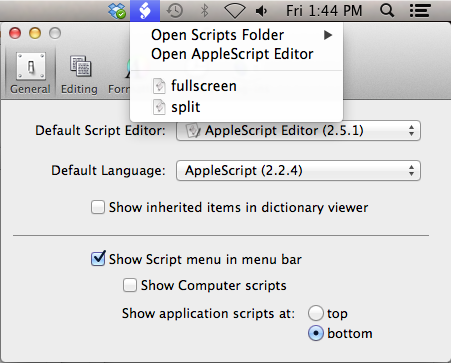
tell application "System Events"
set frontmostProcess to first process where it is frontmost
set visible of frontmostProcess to false
repeat while (frontmostProcess is frontmost)
delay 0.1
end repeat
set secondFrontmost to name of first process where it is frontmost
set frontmost of frontmostProcess to true
set frontmostApplication to name of frontmostProcess
end tell
tell application "Finder"
set screenSize to bounds of window of desktop
set screenWidth to item 3 of screenSize
set screenHeight to item 4 of screenSize
end tell
tell application frontmostApplication
set bounds of the first window to {0, 0, screenWidth / 2, screenHeight}
end tell
tell application secondFrontmost
set bounds of the first window to {screenWidth / 2, 0, screenWidth, screenHeight}
end telltell application "System Events"
set frontmostProcess to name of first process where it is frontmost
end tell
tell application "Finder"
set screenSize to bounds of window of desktop
end tell
tell application frontmostProcess
set bounds of the first window to screenSize
end tell