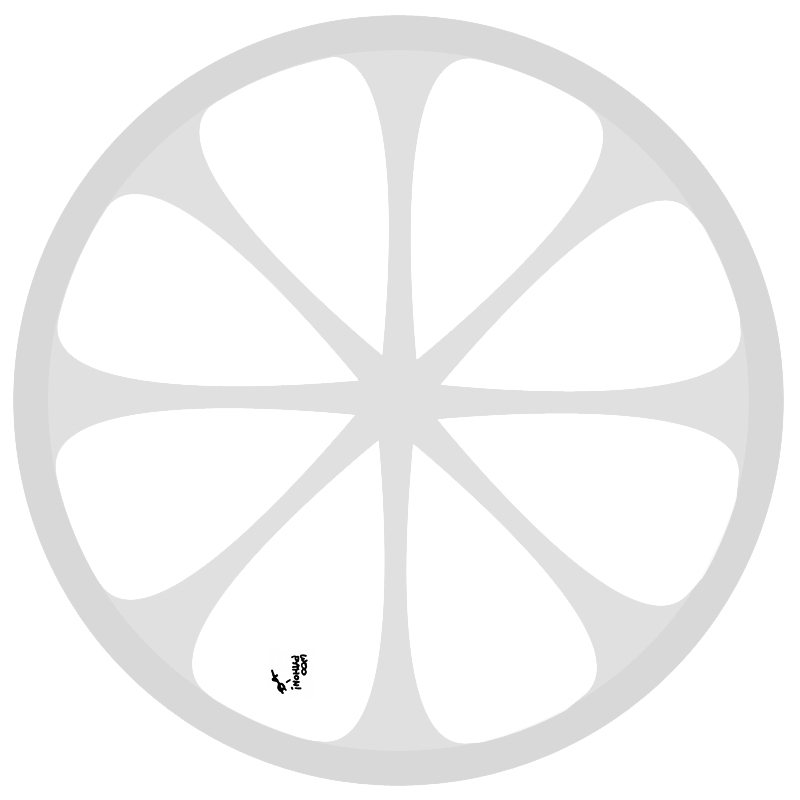I just bought an Asus C300 Chromebook. They have a really good money/value ratio. Decent hardware for a fraction of the price of an Ultrabook.
I figured that if it’s more powerful than the Raspberry Pi, it’s powerful enought to be my work laptop. The only thing that remains is to put Linux on it.
I read that you can dual-boot or use Crouton to create a Debian chroot. I think Chrome+terminal is enough for my needs, but I prefer Arch over Debian.
Luckily, it turns out to be rather easy to get an Arch chroot. These steps only work for Intel Chromebooks. Basically follow these steps on the wiki.
First thing to do is to get in developer mode, otherwise you can’t access the shell.
Press esc+refresh+power and follow the steps on the screen.
This will take a few minutes and wipe out your drive.
Next open Crosh with ctrl+alt+t and open a full Bash console with shell.
Enabling developer mode disables OS verification, which is nice if you want to run your own OS. However, if you just want a chroot, it’s safer to turn verification back on.
sudo crossystem dev_boot_signed_only=1
Next download the Arch bootstrap archive from any mirror. Not the ISO, mind you. Chrome OS doesn’t understand gzip to my surprise, but this is not an issue.
I had some issues with the cursor getting stuck. This can be fixed by installing Secure Shell
Now we need to extract the bootstrap archive to a proper location.
Most of the partitions are mounted with the ro and noexec flags,
which foiled my initial attempt at entering the chroot.
However, /usr/local allows writing and execution.
cd /usr/local
tar xf /home/user/blablabla/Downloads/archlinux-bootstrap-yyyy.mm.dd-x86_64.tar.gz
sudo vim root.x86_64/etc/pacman.d/mirrorlist
sudo root.x86_64/bin/arch-chroot /usr/local/root.x86_64/
pacman-key --init
pacman-key --populate archlinux
pacman -Syu
And that’s all there is to it. You can now install anything you want inside the chroot. I went ahead and installed vim and git. I’m now writing this post in my Arch chroot.