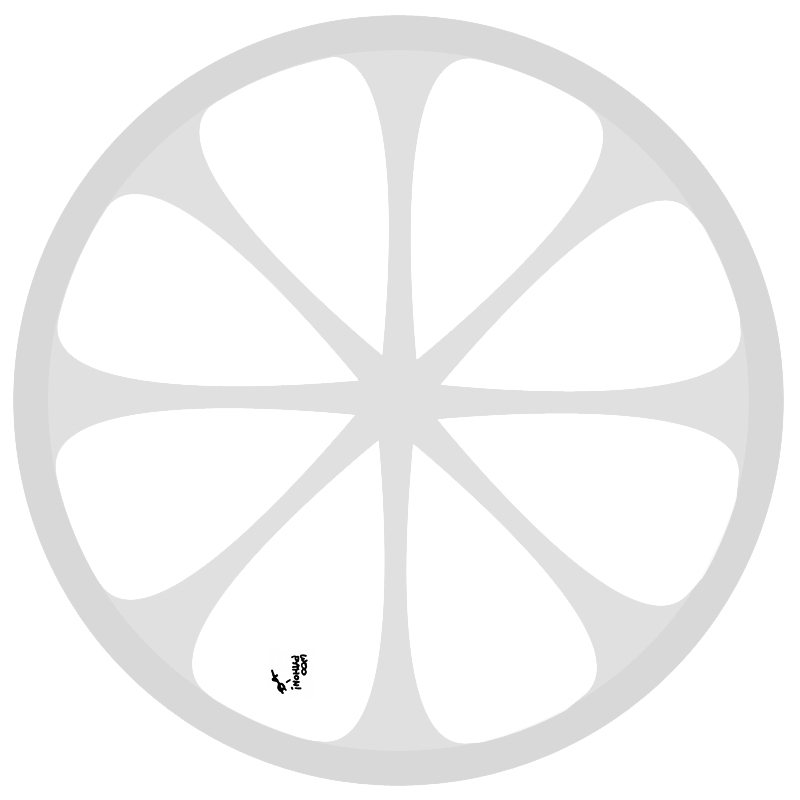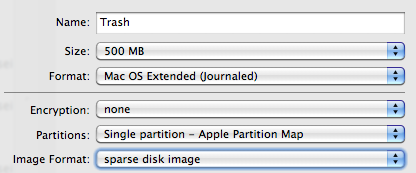
To create the image, open Disk Utility in /Applications/Utilities, click New Image and create a Sparse Image.
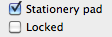 I think it is nice to make the image a Stationary Pad, so you get a new Trash can every day for easier selective deletion. To do this, select the image and press CMD+i and select Stationary Pad.
Now all that remains are the AppleScripts. Save those as Application Bundles named Trash and Delete respectively.
I think it is nice to make the image a Stationary Pad, so you get a new Trash can every day for easier selective deletion. To do this, select the image and press CMD+i and select Stationary Pad.
Now all that remains are the AppleScripts. Save those as Application Bundles named Trash and Delete respectively.
property image : POSIX file "/Users/pepijndevos/Trash/Trash.sparseimage" -- edit this
property mount : POSIX file "/Volumes/Trash" -- and this
tell application "Finder"
if not (exists mount) then
open image
delay 5
end if
open mount
end tell
on open the_files
tell application "Finder"
if not (exists mount) then
open image
delay 5
end if
repeat with the_file in the_files
do shell script "mv -f " & quoted form of POSIX path of the_file & " " & quoted form of POSIX path of mount
end repeat
end tell
end openon open the_files
repeat with the_file in the_files
do shell script "rm -rf " & quoted form of POSIX path of the_file
end repeat
end open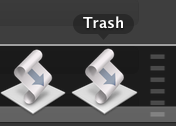 Now drag these to the Dock for easy access to the Trash and Delete functions. You can just drag files on them to trash or delete them.
Another option of course is to have only the Delete script and a regular folder in your Dock, but that is not half as fun, is it?
Now drag these to the Dock for easy access to the Trash and Delete functions. You can just drag files on them to trash or delete them.
Another option of course is to have only the Delete script and a regular folder in your Dock, but that is not half as fun, is it?